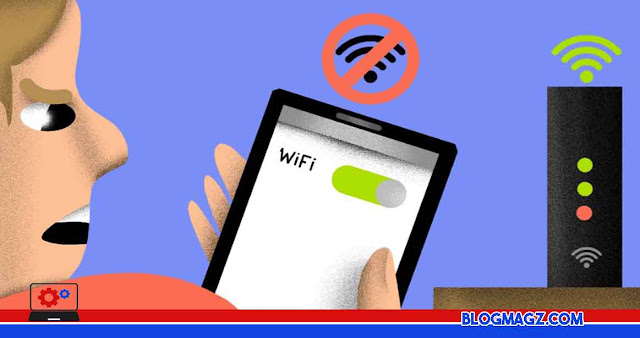Blogmagz.com - "Why can't laptops connect to Wi-Fi?" If this question is what you think, congratulations! Because we have tips and tricks that can help you solve laptop problems that always fail to connect to Wi-Fi.
In this modern era, everything has become wireless, especially for laptops which like to be brought everywhere. However, it is a baseball time again if the laptop uses a cable. Although LAN cables can make internet connections faster, demands for mobility felt by young people must definitely require them to use WiFi as windows to the world.
But what is called life, not everything can run smoothly. There are times when your laptop doesn't even want to connect to Wi-Fi. Especially if you are in a cafe, if you want to be upset and slam your laptop, it feels embarrassed by many people.
So, instead of slamming a laptop, let alone grumbling to the waitress cafe because the internet doesn't work, you have to try some of the methods we provide below. Who knows, the internet is smooth, but your laptop is the problem.
How to Overcome Laptop Cannot Connect WiFi
There are many ways you can do if your laptop suddenly crashes and cannot connect to WiFi, which are as follows.
1. Make sure the WiFi is connected to the correct SSID.
For those of you who use WiFi at home, these tips may not apply. If you are in a friend's house or in public spaces such as cafes and libraries, you must really pay attention to this.
The reason is often like there is a place that has more than one SSID network name or WiFi, for example, like "Cafe_Wifi1" and "Cafe_Wifi2". Usually, only one of these two can be used. That's why, make sure you have asked the cashier or waiter to find out which Wifi can be used.
2. Enter the correct password.
Usually trends in several cafes to name their wifi password with strange names. So, when you ask on one of the servers for their WiFi password, their answers are usually like, "AH secret!" or "Kepo huh?" or that kind. Before you can turn into the Hulk, the waiter or cashier accelerates to explain that the password is "Secret" or "Kepo."
The problem is when users use spelling wrong, such as using upper or small letters or using spaces. Especially for passwords that contain numbers, it is difficult to find out whether 11 must be spelled "11" or "Eleven." Try to write a password on paper, so this doesn't happen.
3. Make a problem solving.
If you are sure to use the correct SSID and password and the WiFi logo has a yellow triangle sign, you can try the steps below to solve the problem. Oh yes, the steps below follow the operating system used by the author, namely Windows 10. Different OS versions can also have different navigation.
- Click on the magnifying glass symbol next to the start button.
- To type the keyword "troubleshoots"
- Select the Troubleshoot settings menu.
- In the window that appears, scroll down a little and select an internet connection.
- Click Run the problem solvers below.
- Wait for the problem detected, and it will display the existing problem.
Now you have solved the problem, all you have to do is run the command listed in the instructions on the screen. Because problems that arise can vary, each laptop is different and under certain conditions will cause different problems. If the problem solving does not complete or even does not find a problem, you can do another method below.
4. Turn on the laptop back.
Before you check other things that are more technical and complicated, it's good to do easy things first. Well, you can try restarting the laptop, because there are some problems that can be easily solved by just starting back.
The reason, the laptop will return to fresh state after a successful restart. This also applies if you experience problems with other laptops such as games that will not run, the webcam does not turn on, the sound does not come out, or other. Always consider restarting for existing problems.
5. Make sure the wifi signal is strong.
There is something often forgotten by people, that the distance between laptops and modems can affect the stability of the wifi signal. Even if for example the SSID is still detected and appears on the wifi list, chances are you won't be able to connect with it if the signal is bad.
This does not necessarily mean distance. In fact, there are materials that can physically block signals, such as mirrors, metals and concrete. Try to avoid getting furniture or walls made of material between laptops and modems.
6. Restart the modem.
Still contact by way of No. 4 Previously, that restart not only applies to laptops but also modems. Yes, sometimes the modem that starts again will bring back normal internet, for the same reason - to complete all types of modems related problems.
So, not only when the laptop fails to connect to WiFi, you can also try restarting the modem when the speed slows down, or when the internet turns on and turns off at random time. But there is something different when restarting the modem, you are expected to wait up to 30 seconds when the modem is off, then turn it back.
Why should it be like that? The answer is the same as when turning off the laptop. Laptops or PCs will not be turned off when the restart or shutdown command is run, but first will turn off all the applications running. Then, when the memory is empty, the laptop will restart. The same concept applies to the modem, let it do a "reset" for a moment then turn on again.
This is a method you can do if you use WiFi at home. Don't try to reset the modem cafe or public place without permission waiter, okay! And if you really want to reset the modem at home, make sure the problem is just your laptop so you don't interfere with other people's internet activities at home where the network is fine.
7. Replace the wifi driver.
Each peripheral connected to a laptop requires the driver as a bridge between the system interface and hardware. This is no exception for WiFi embedded on your laptop. So, if the laptop doesn't want to connect to WiFi, who knows there are problems related to drivers.
Instead of complicating, it is better to use software provider software that is all in the "driver solution" that can be downloaded for free through this link. Using this kind of software is very practical, because it can be done on all laptops regardless of brands and types.
Driver package software will try to scan a laptop for hardware and provide drivers that can be downloaded and installed in one click. You don't have to stay with certain driver package software. You can freely explore which software is suitable.