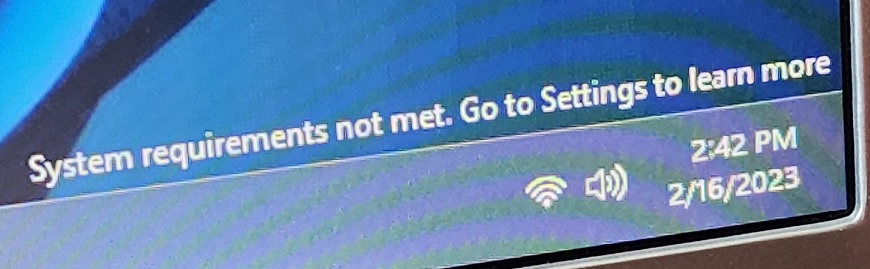Microsoft some time ago has indeed provided support for installing the Windows 11 22H2 operating system by supporting PCs that do not get Hardware support. Now the company strongly satirizes the PC user, Monday (03/04).
After providing support for installing Windows 11 22H2 for a number of PC users who are not equipped with qualified specifications, Microsoft again satirized the PC user by sending a message that said that the system request had not yet taken effect.
"System Requirements Not Met." Microsoft wrote.
This watermark will appear when finished installing, but take it easy because it only lasts the next few hours. Microsoft has removed this watermark now, which you probably won't see again.
For sure, Windows 11 22H2 was launched with a spec request that many users thought was too high. For example, Microsoft recommends that the minimum RAM to run Windows 11 22H2 is 8GB, that's the minimum. While Microsoft emphasizes to get maximum performance must use 12GB of RAM or higher.
The message 'System Requirements Not Met. Go to Settings to learn more' is a satire from Microsoft so that Windows 11 22H2 users on PCs who do not get full Hardware support can find out more about what provisions must be done to get the latest operating system support and maximum performance.
"This issue [watermark] occurs when the device hardware does not meet minimum system requirements, Microsoft noted in the documentation spotted by Windows Latest. The company added that administrators could turn off the 'System requirements not met' message using a Group Policy editor or a device management solution."
This message has also been confirmed to be deleted by Microsoft, so for users who still get this message and even last up to a few days then can follow the steps below to hide it (especially unsupported PC users).
- Open Windows Start Menu or Search.
- Write down the Group Policy.
- Go to Local Computer Policy, Computer Configuration, Administrative Templates then select
- Select the Enable circle for Hide Messages When Windows System Requirements are not Met.
- Select Ok.
What do you think? Microsoft subtly alludes to Windows 11 users with inappropriate hardware support, but they are ambiguous by still providing Windows 11 22H2 installation support on devices that do not get hardware support.
This is certainly a provision they make so that users can Upgrade to a device that has support specifications according to their demand.