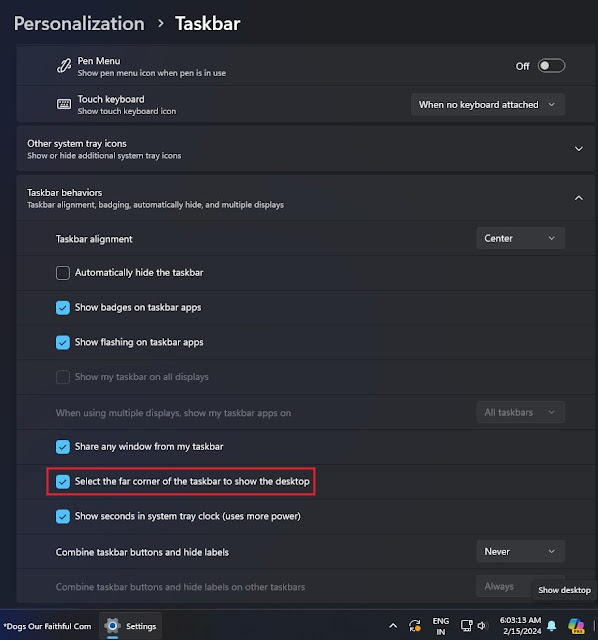Microsoft has invested billions of dollars in AI development, including Bing Chat and Copilot, in fact they want everyone to use Copilot on Windows. In its latest effort to encourage more people towards AI, Microsoft has turned off the "Show Desktop" feature to give Copilot visual space in the System Tray.
We will get this change when we do the February 2024 update of Windows 11. Exactly after installing KB5034765, you'll notice that the Windows Copilot icon, next to the search bar, has now moved to the right side of the System Tray. We as the Nesaba team understand that Microsoft found the right side to be a more interesting and appropriate place for the Copilot button.
Regardless of whether its users like the idea, Microsoft will automatically turn off the "Show Desktop" button in the System Tray and place the Windows Copilot button there. For now we know that the changes are only given to those Windows 11 users in the United States, United Kingdom and some neighboring countries. Users in the European Union have not reported similar changes.
However, this does not ensure that the changes are not present in some countries, most likely Microsoft will still continue to expand its support in many countries that use Windows 11.
As you can see in the screenshot above, the "Show Desktop" button in Windows has now been turned off by Default after the security update. This feature has been part of the OS for decades since in Windows 7 and allows us to quickly minimize all open windows and display the desktop. When you click this button, it hides all programs, folders or even files that are currently open.
Microsoft did not eliminate the feature, but it is now turned off by default after the update. That means, if you want this feature to be present then you must downgrade. But take it easy, we found out how to keep accessing Show Desktop in this OS Build.
- Access the Settings page.
- Open Personalization and select Taskbar. You will see the following menu and check the option according to the following image;
3. After that, you can immediately see that there is an additional Show Desktop on the far right side
How? Easy enough, right? Indeed, the company did not delete it and chose to disable its display only.