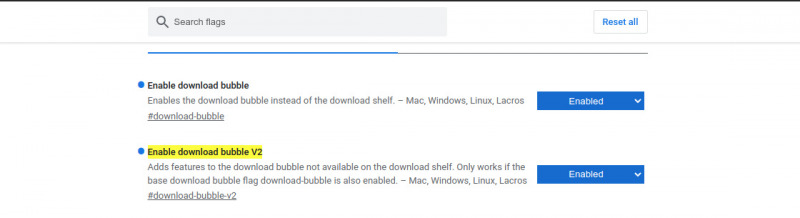Google has released Google Chrome with the latest version where it is now running version 111, this version has also been followed by several other Chromium browsers such as Edge and Firefox. Apparently, there are a number of new features updated by Google through Chrome 111.
Google Chrome 111 has been released and Google has once again succeeded in providing feature support that will help none other than Chrome users, one of which is the Memory Saver feature which was finally released in version 111 where this feature is reported to have been refined and developed by the company for quite a long time.
Following this, it turns out that Chrome also provides their minor changes in some features such as downloads or downloads. The Toolbar area present in Chrome 111 will now appear a download icon that is equipped with nothing but an animation when downloading files, here is how it looks:
Previously, when this Chrome user downloaded a file, Chrome would display it at the bottom of the browser which would also display an animation of how far the download was running. But presumably in Chrome version 111 is a little different, where later the download icon will move to the Toolbar section and will display a small animation on the icon when downloading.
This feature may be new to Chrome, but it has already been used by other Chromium browser services such as Microsoft Edge and Mozilla Firefox. When clicked, a pop-up will appear that will display the interface of all files that are being downloaded and completed.
Unfortunately, this feature is still being tested through Flag Experimental but if you are interested then you can easily activate it by following a few steps below.
- Open Chrome.
- Enable Download Bubble by typing the following URL; chrome://flags/#download-bubble-v2
- Write the activation again in the URL by writing this address; chrome://flags/#download-bubble-v2.
- Restart Google Chrome and access it again.
After following a few simple steps above, then you can see this change but make sure that you are using Chrome version 111. To make it easier to understand when following the steps above, then you can see the following screenshot when activating it:
Simple isn't it? Google will most likely release this feature in the near future and it's just a matter of waiting.